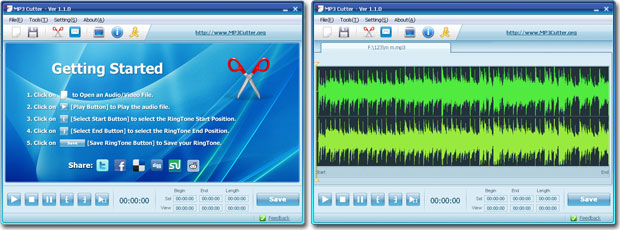How can I determine who are the current FSMO Roles holders in my domain/forest
Windows 2000/2003 Active Directory domains utilize a Single Operation Master method called FSMO (Flexible Single Master Operation), as described in Understanding FSMO Roles in Active Directory.
The five FSMO roles are:
Schema master - Forest-wide and one per forest.
Domain naming master - Forest-wide and one per forest.
RID master - Domain-specific and one for each domain.
PDC - PDC Emulator is domain-specific and one for each domain.
Infrastructure master - Domain-specific and one for each domain
In most cases an administrator can keep the FSMO role holders (all 5 of them) in the same spot (or actually, on the same DC) as has been configured by the Active Directory installation process. However, there are scenarios where an administrator would want to move one or more of the FSMO roles from the default holder DC to a different DC. The transferring method is described in the Transferring FSMO Roles article, while seizing the roles from a non-operational DC to a different DC is described in the Seizing FSMO Roles article
In order to better understand your AD infrastructure and to know the added value that each DC might possess, an AD administrator must have the exact knowledge of which one of the existing DCs is holding a FSMO role, and what role it holds. With that knowledge in hand, the administrator can make better arrangements in case of a scheduled shut-down of any given DC, and better prepare him or herself in case of a non-scheduled cease of operation from one of the DCs.
How to find out which DC is holding which FSMO role? Well,
one can accomplish this task by many means. This article will list a few of the available methods.
Method #1: Know the default settings
The FSMO roles were assigned to one or more DCs during the DCPROMO process. The following table summarizes the FSMO default locations
FSMO Roll - Schema
Number of DC's Holding this Role- One per forest
Original DC Holding this Role - The first DC in the first Domin
Domain Naming
|
One per forest
|
forest (i.e. the Forest Root
Domain)
|
RID
|
One per domain
|
The first DC in a domain (any
domain,
|
PDC Emulator
|
One per domain
|
including the Forest Root
Domain, any
|
Infrastructure
|
One per domain
|
Tree Root Domain, or any
Child
|
Domain)
|
The FSMO role holders can be easily found by use of some of the AD snap-ins. Use this table to see which tool can be used for what FSMO role
Fsmo Role Which snap-in should I use?
Schema Schema snap-in
Domain Naming AD Domains and Trusts-in
RID AD User and Computers snap-in
PDC emulator
Infrastructure
Finding the RID Master, PDC Emulator, and Infrastructure Masters via GUI
To find out who currently holds the Domain-Specific RID Master, PDC Emulator, and Infrastructure Master
FSMO Roles:
1.Open the Active Directory Users and Computers snap-in from the Administrative Tools folder.
2.Right-click the Active Directory Users and Computers icon again and press Operation Masters.
3.Select the appropriate tab for the role you wish to view.
4.When you're done click Close.
Finding the Domain Naming Master via GUI
To find out who currently holds the Domain Naming Master Role:
1.Open the Active Directory Domains and Trusts snap-in from the Administrative Tools folder.
2.Right-click the Active Directory Domains and Trusts icon again and press Operation Masters.
3.When you're done click Close.
Finding the Schema Master via GUI
To find out who currently holds the Schema Master Role:
1.Register the Schmmgmt.dll library by pressing Start > RUN and typing:
2.Press OK. You should receive a success confirmation.
3.From the Run command open an MMC Console by typing MMC.
4.On the Console menu, press Add/Remove Snap-in.
5.Press Add. Select Active Directory Schema.
6.Press Add and press Close. Press OK.
7.Click the Active Directory Schema icon. After it loads right-click it and press Operation Masters.
8.Press the Close button.
Method #3: Use the Ntdsutil command
The FSMO role holders can be easily found by use of the Ntdsutil command.
Caution: Using the Ntdsutil utility incorrectly may result in partial or complete loss of Active Directory functionality
1.On any domain controller, click Start, click Run, type Ntdsutil in the Open box, and then click OK.
2.Type roles, and then press ENTER.
Note:To see a list of available commands at any of the prompts in the Ntdsutil tool, type ?, and then press ENTER
1.Type connections, and then press ENTER.
2.Type connect to server <servername>, where <servername> is the name of the server you want to use, and then press ENTER.
3.At the server connections: prompt, type q, and then press ENTER again.
4.At the FSMO maintenance: prompt, type Select operation target, and then press ENTER again.
At the select operation target: prompt, type List roles for connected server, and then press ENTER again. select operation target: List roles for connected server
Server "server100" knows about 5 roles Schema - CN=NTDS Settings,CN=SERVER100,CN=Servers,CN=Default-First-Site-Name,CN=Sites,CN=C
onfiguration,DC=dpetri,DC=net
Domain - CN=NTDS
Settings,CN=SERVER100,CN=Servers,CN=Default-First-Site-Name,CN=Sites,CN=C
onfiguration,DC=dpetri,DC=net PDC - CN=NTDS
Settings,CN=SERVER100,CN=Servers,CN=Default-First-Site
Name,CN=Sites,CN=Conf
iguration,DC=dpetri,DC=net
RID - CN=NTDS Settings,CN=SERVER100,CN=Servers,CN=Default-First-Site-Name,CN=Sites,CN=Conf iguration,DC=dpetri,DC=net
Infrastructure - CN=NTDS
Settings,CN=SERVER100,CN=Servers,CN=Default-First-Site-Name,CN=Si
tes,CN=Configuration,DC=dpetri,DC=net
Select operation target:
8.Type q 3 times to exit the Ntdsutil prompt
Note: You can download THIS nice batch file that will do all this for you (1kb).
Another Note: Microsoft has a nice tool called Dumpfsmos.cmd, found in the Windows 2000 Resource Kit (and can be downloaded here: Download Free Windows 2000 Resource Kit Tools). This tool is basically a one-click Ntdsutil script that performs the same operation described above
Method #4: Use the Netdom command
The FSMO role holders can be easily found by use of the Netdom command
Netdom.exe is a part of the Windows 2000/XP/2003 Support Tools. You must either download it separately (from here Download Free Windows 2000 Resource Kit Tools) or by obtaining the correct Support Tools pack for your operating system. The Support Tools pack can be found in the \Support\Tools folder on your installation CD (or you can Download Windows 2000 SP4 Support Tools, Download Windows XP SP1 Deploy Tools).
1.On any domain controller, click Start, click Run, type CMD in the Open box, and then click OK.
2.In the Command Prompt window, type netdom query /domain:<domain> fsmo (where <domain> is the name of YOUR domain)
Close the CMD window
Note: You can download THIS nice batch file that will do all this for you (1kb).
Method #5: Use the Replmon tool
The FSMO role holders can be easily found by use of the Netdom command.
Just like Netdom, Replmon.exe is a part of the Windows 2000/XP/2003 Support Tools. Replmon can be used for a wide verity of tasks, mostly with those that are related with AD replication. But Replmon can also provide valuable information about the AD, about any DC, and also about other objects and settings, such as GPOs and FSMO roles. Install the package before attempting to use the tool.
1On any domain controller, click Start, click Run, type REPLMON in the Open box, and then click OK.
2.Right-click Monitored servers and select Add Monitored Server.
3.In the Add Server to Monitor window, select the Search the Directory for the server to add. Make sure your AD domain name is listed in the drop-down list.
4.In the site list select your site, expand it, and click to select the server you want to query. Click Finish.
5.Right-click the server that is now listed in the left-pane, and select Properties.
6.Click on the FSMO Roles tab and read the results.
7.Click Ok when you're done.