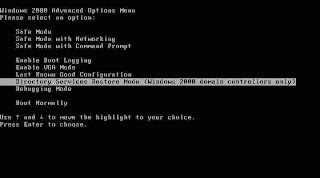Open Server Manager and then navigate through the console tree to Roles -> Hyper-V -> Microsoft
Hyper-V Server. If this is the first time that you have used Hyper-V, then you will be prompted to
accept Hyper-V License Agreement. Once you accept the license agreement, the various Hyper-V
options will be made available to you.
The first thing that you must do is to click on the Connect to Server link, located in the Actions pane.
When you do, you will be prompted to select the computer that you want to connect to. Choose the
Local Computer option, and click OK. You will now see the screen in
Figure A.
Figure A
This is the main screen that you will use for managing virtual machines.
Creating a New Virtual Server
To create a new virtual server, click the New -> Virtual Machine options found in the Actions pane.
When you do, Windows will launch the New Virtual Machine Wizard. The wizard’s initial screen
explains that you can click Next to begin customizing a virtual machine, but that you also have the
option of clicking Finish right now to create a virtual machine that uses the default values. For the
purposes of this article, we will create a custom virtual machine so that you can see the options that
are available to you.
With that said, click Next and you will be prompted to enter a name and a location for the virtual
machine that you are creating. I recommend using a descriptive name. The location is up to you, but if
your server contains a striped RAID array, then that is a good location to choose for performance
reasons
Click Next and you will be prompted to enter the amount of memory that is to be assigned to the new
virtual machine. By default, new virtual machines are assigned 512 MB of RAM, but that isn’t really
enough if you plan on running Windows Vista or Windows Server 2008. I would recommend 1 GB for
Vista and 2 GB for Windows Server 2008 installations.
Click Next, and the wizard will prompt you to choose which network adapter you want to use for the
machine’s virtual network connection. As you may recall, when you installed Hyper-V, you were given
the opportunity to select one or more network adapters to be used by virtual machines. This option
allows you to pick from the network adapters that you previously selected. The idea is that you can use
a different network adapter on each virtual machine if you want, so that no single network adapter
becomes over burdened.
When you have made your selection, click Next, and you will be prompted to choose the virtual hard
drive that you want the machine to use, as shown in Figure B. As you can see in the figure, you can
either create a new virtual hard drive, or you can use an existing one. Since there aren’t any existing
virtual hard drives right now, we will have to create a new one. Windows defaults to creating a virtual
hard drive that’s 127 MB in size, but you can create a drive of up to 2 TB if you want
Figure B
Click next, and you will be prompted to install an operating system on the new virtual machine. You
have the option of installing an operating system later on, but you can also choose to install from a CD
(or an .ISO file), a boot floppy, or from an installation server, as shown in Figure C
Figure C
You can choose to install an operating system now.
When you’ve made your choice, click Next. You will now see a summary of the options that you have
created. If you have chosen to go ahead and install an operating system, then insert the operating
system media, select the option to start the virtual machine, and click Finish. Windows will now launch
the virtual machine and begin installing the operating system, as shown in Figure D
Figure D
Windows will launch the new virtual machine and begin installing the guest operating system. And with
that, we are done!
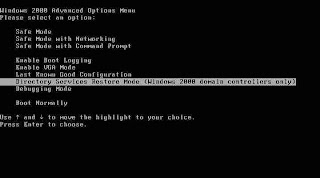 1. Perform a Normal Restore of Active Directory.
1. Perform a Normal Restore of Active Directory.