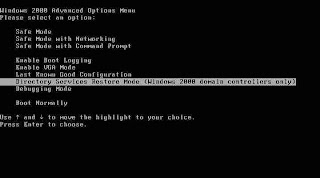 1. Perform a Normal Restore of Active Directory.
1. Perform a Normal Restore of Active Directory.2. When prompted to restart the server, click No and then close the Windows Backup Utility.
3. Click Start, Run, and enter cmd in the Run dialog box. Click OK.
4. To open the Ntdsutil command-line utility, enter ntdsutil.
5. Enter authoritative restore.
6. To specify Active Directory, or components of Active Directory as authoritative, use one of the following methods:
- Enter restore database; this sets the domain and all configuration containers as authoritative.
- Enter restore subtree, together with the distinguished name of the Active Directory object you want to mark as authoritative.
- You can use the verinc option with either of the above commands, to explicitly set the version number. The option is useful when a different Authoritative restore needs to be performed on an existing Authoritative restore.
8. Enter quit, and enter quit again to close the Ntdsutil command-line utility.
9. Proceed to reboot the server
















0 comments:
Post a Comment